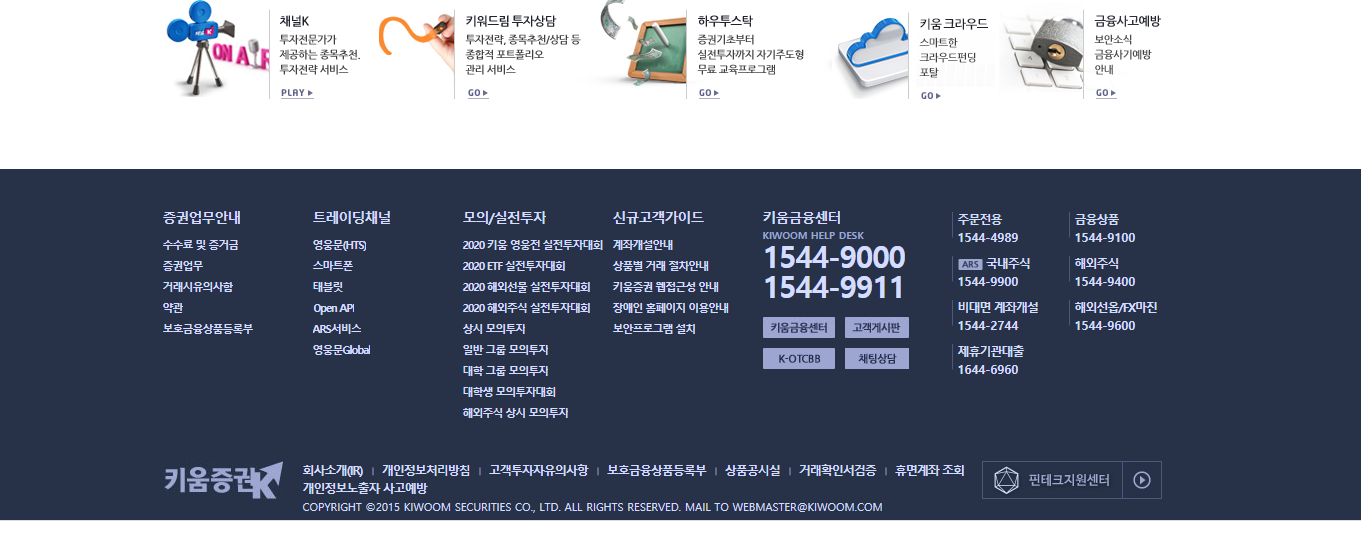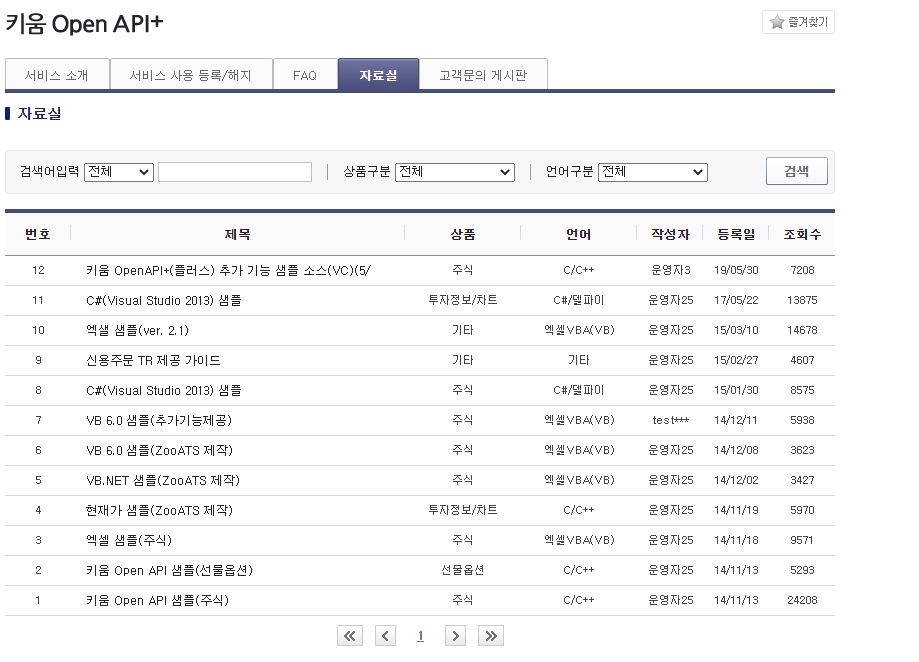애플코딩 보고 따라 처봄
https://www.youtube.com/watch?v=CojyGfCMvuU
<!DOCTYPE html>
<html lang="en">
<head>
<title>Document</title>
</head>
<body>
<canvas id="canvas" width="300" height="300"></canvas>
<script type="importmap">
{
"imports": {
"three": "https://unpkg.com/three@0.141.0/build/three.module.js",
"GLTFLoader" : "https://unpkg.com/three@0.141.0/examples/jsm/loaders/GLTFLoader.js",
"OrbitControls" : "https://unpkg.com/three@0.141.0/examples/jsm/controls/OrbitControls.js"
}
}
</script>
<script type="module">
import {GLTFLoader} from 'GLTFLoader';
import * as THREE from 'three';
import { OrbitControls } from 'OrbitControls';
let scene = new THREE.Scene();
let renderer = new THREE.WebGLRenderer({
canvas : document.querySelector('#canvas'),
antialias : true
});
renderer.outputEncoding = THREE.sRGBEncoding;
let camera = new THREE.PerspectiveCamera(30, 1);
camera.position.set(0,0,5);
scene.background = new THREE.Color('white');
//let light = new THREE.DirectionalLight(0xffff00, 10);
//scene.add(light);
let loader = new GLTFLoader();
let controls = new OrbitControls( camera, renderer.domElement );
controls.rotateSpeed = 1.0; // 마우스로 카메라를 회전시킬 속도입니다. 기본값(Float)은 1입니다.
controls.zoomSpeed = 1.2; // 마우스 휠로 카메라를 줌 시키는 속도 입니다. 기본값(Float)은 1입니다.
controls.panSpeed = 0.8; // 패닝 속도 입니다. 기본값(Float)은 1입니다.
//controls.minDistance = 5; // 마우스 휠로 카메라 거리 조작시 최소 값. 기본값(Float)은 0 입니다.
//controls.maxDistance = 100; // 마우스 휠로 카메라 거리 조작시 최대 값. 기본값(Float)은 무제한 입니다.
loader.load('shiba/scene.gltf', function(gltf){
scene.add(gltf.scene);
function animate(){
requestAnimationFrame(animate)
//gltf.scene.rotation.y += 0.01;
renderer.render(scene, camera);
controls.update();
}
animate();
});
</script>
</body>
</html>
결과물 스샷
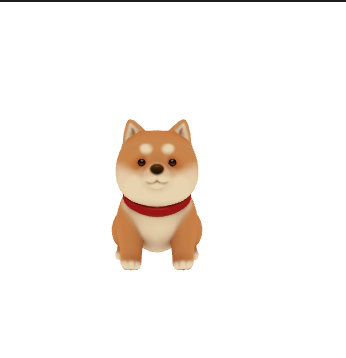
'프로그래밍 > Web' 카테고리의 다른 글
| [Web]Wrap Text Around Circle using Html & CSS Shape (0) | 2021.01.19 |
|---|---|
| [JavaScript] 날짜 연산 (0) | 2020.06.10 |
| [JavaScript]date format 포맷지정 (0) | 2020.06.10 |
| [Web]Responsive Navigation Bar | Html CSS and jQuery따라치기 (0) | 2019.01.19 |
| [Web]자바 스크립트 Boolean형변환 (0) | 2019.01.09 |